- choose Manager from the Start | All Programs | CALLMaster group; or
- click on the CALLMaster Manager icon
The CALLMaster database provides a powerful yet simple way to define your applications. All of the action choices and speech files available to a caller are determined through the various tables of the database.
The main purpose of the CALLMaster Manager is to manage the data in these tables.
To open the CALLMaster Manager,
- choose Manager from the
Start | All Programs | CALLMaster group; or
- click on the CALLMaster Manager icon
![]() on your desktop.
on your desktop.
When CALLMaster Manager opens, it displays the Manager Menu Bar, the CALLMaster Tool Bar and the CALLMaster Service Status.

From the Manager Menu Bar, you can Manage the various CALLMaster tables, update the Parameters or run Reports.
The CALLMaster Tool Bar provides icons as a quick way to manage the tables or run reports.
The CALLMaster Service Status
provides the status of the CALLMaster service (Running, Stopped) and allows you
to control it.
CALLMaster Manager | Manage
You can click on the desired table Icon from the CALLMaster Tool bar to access the associated table. Alternatively, select from the Manage drop down list to configure individual mailboxes, attendant records, distribution lists, notification records, etc.
NOTE: If the CALLMaster Service is running, any data changes made
will take effect immediately except for Phone Ports.
Phone
Port settings changed via the CALLMaster Manager will only take effect the next
time the CALLMaster service is restarted.
To change the Phone Port
Application without restarting the CALLMaster service, see
Walkthrough: Change Application Without Restarting CALLMaster Service.
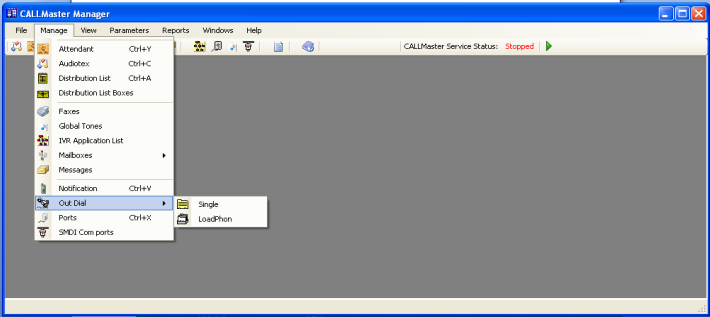
CALLMaster Manager | Parameters
Select from the Parameters drop down list to configure CALLMaster for attributes such as telephone system requirements and user preferences, the hour after which callers hear the morning, afternoon, or evening greeting. the length of messages, or how long to wait for the line to settle after transferring, among other things.
NOTE: If the CALLMaster Service is running, any data changes made will take effect immediately.
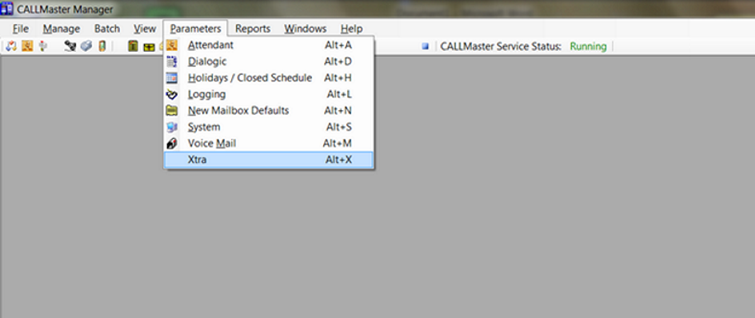
Once you have selected the table, learn how to
Configure CALLMaster.
CALLMaster Manager | Reports
There are several reports standard reports provided with CALLMaster.
The first time you want to run reports, you must first install the Access Runtime from the CALLMaster\BIN by double clicking on AccessRuntime.exe. This needs to be done only once after installation of CALLMaster. You are now ready to select the Reports menu.
From the Manager Menu Bar, select Reports to access the menu options shown below.
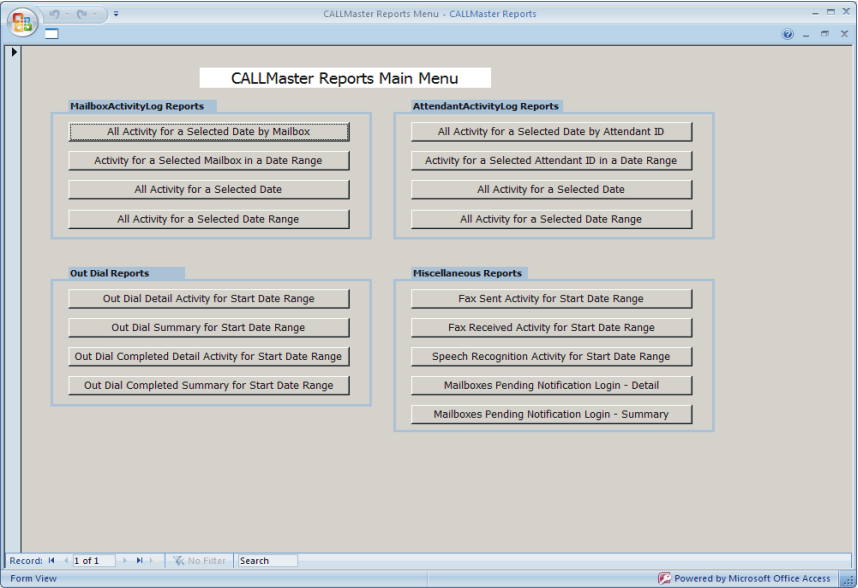
If you are using the CALLMasterSQL database, make sure your SQL Server is running and the database is attached.